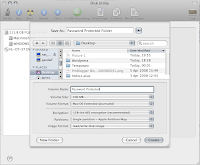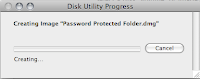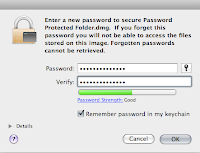NSURLCredential *userCredentials = [NSURLCredential credentialWithUser:email.text
password:password.text
persistence:NSURLCredentialPersistencePermanent];
NSURLProtectionSpace *space = [[NSURLProtectionSpace alloc] initWithHost:@"localhost"
port:3000
protocol:@"http"
realm:nil
authenticationMethod: NSURLAuthenticationMethodDefault];
[[NSURLCredentialStorage sharedCredentialStorage] setDefaultCredential:userCredentials
forProtectionSpace:space];
After writing the above code, your application will be able to store cookies for the site http://localhost:3000/. You may also change it as per your need and requirement, such as:
* May use three different types of persistence storage for cookies: NSURLCredentialPersistenceNone,
NSURLCredentialPersistenceForSession,
NSURLCredentialPersistencePermanent
* May use different authentications. AuthenticationMethod should be set to one of the values in NSString *NSURLProtectionSpaceHTTPProxy;
NSString *NSURLProtectionSpaceHTTPSProxy;
NSString *NSURLProtectionSpaceFTPProxy;
NSString *NSURLProtectionSpaceSOCKSProxy;
or nil to use the default, NSURLAuthenticationMethodDefault.
For more information, refer to Apple's documentation.